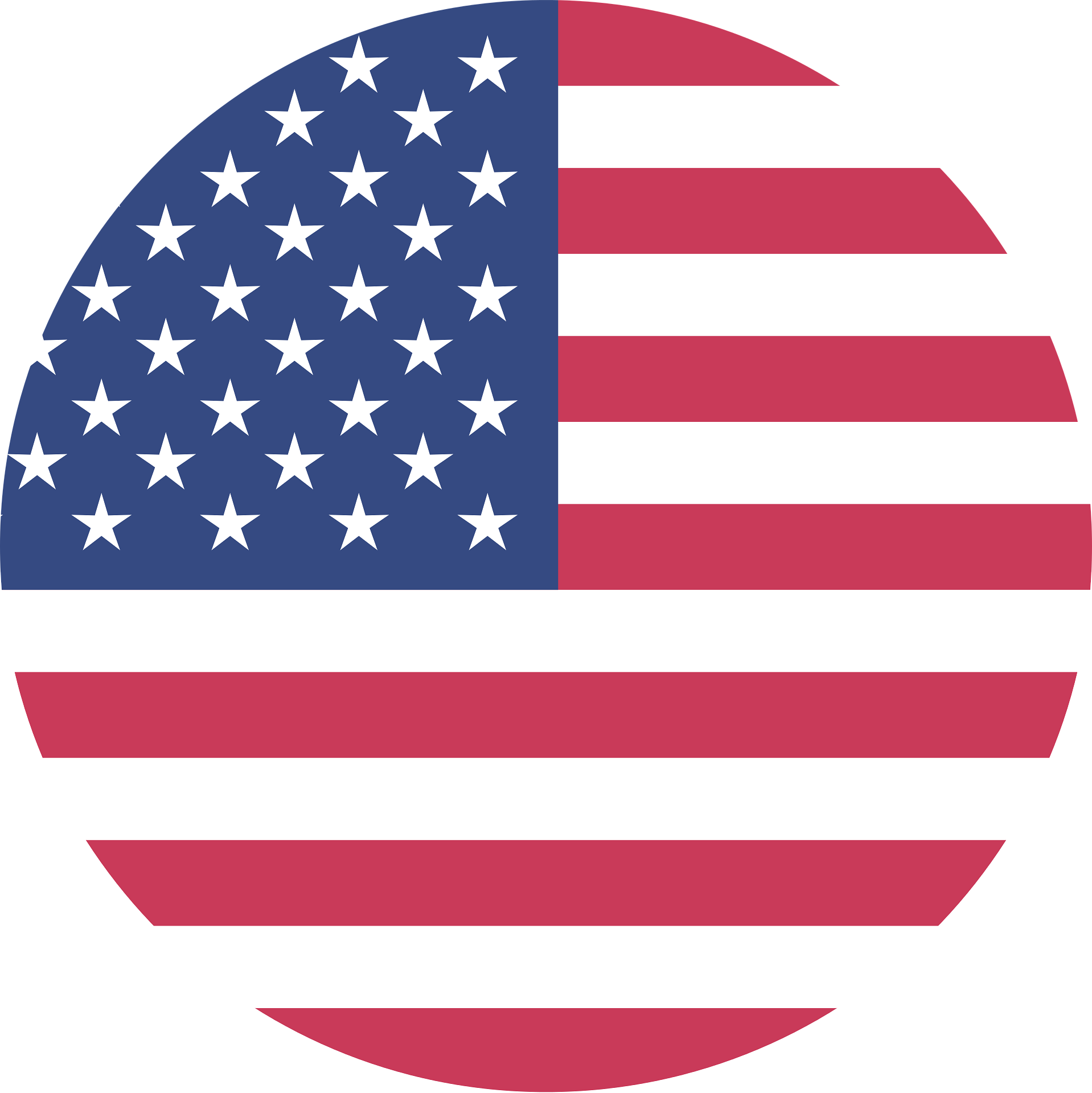Before the introduction of laptops, people primarily relied on desktop computers to get their work done efficiently from their homes or work desks. However, as technology has evolved, so has the need for alternatives to our favorite devices.
Though laptops have revolutionized how people access their work, news, and documents, they come with a significant limitation: not enough available ports for people to connect their devices to monitors, keyboards, printers, external hard drives, and any number of connections you would expect in a desktop computer.
Luckily, there is an emerging solution to this issue: docking stations. While you may or may not be familiar with the term, a docking station is one of the most crucial assets for individuals working on a laptop seeking a solution to make their laptop operate like a desktop. This article will explain docking stations, how to use a docking station, and how to choose the correct option.

What is a Docking Station?
A docking station is a software device that connects your laptop to other peripherals such as a monitor, keyboard, mouse, printer, or external hard drive. Docking stations are excellent ways to expand the capabilities of a laptop, allowing you to have easy access to additional devices and make the most of your laptop.
These devices help users turn their laptops into desktop computers to provide access to all of their devices at once. Docking stations are incredibly versatile solutions and ideal choices for individuals uncomfortable with their current work devices. The stations offer numerous additional slots to connect any device you need to get your laptop operating like a desktop computer, making it a perfect all-in-one solution to adapt from one platform to another seamlessly.
What is a Docking Station Used For?
A docking station can serve any number of purposes, from connecting your laptop to a printer or mouse to operating like you’re on your desktop device. Docking stations exist so that users can simultaneously connect numerous devices to their laptops. When you only need your laptop, all you need to do is disconnect the docking station.
Some of the situations where a docking station is used include the following:
- Individuals that work remotely and want to transform their laptop into a suitable computer for work
- Users that want to use their laptops when they’re on the go
- Individuals that need a more affordable solution to purchase a desktop computer for their work
- Anyone looking to reduce their tech gear overload in a compact solution
How to Use a Docking Station
There are many ways to use a docking station once everything is up and running. Once you have plugged your docking station into your laptop, you can begin connecting other devices to the station.
One of the main benefits of a docking station is connecting multiple peripherals simultaneously, including external hard drives, monitors, printers, and other USB devices. With the right docking station, you can add multiple monitors and have a multi-monitor setup. This feature is excellent if you need multiple documents or programs open simultaneously.
Another great way to use a docking station is to turn your laptop into an entire desktop workstation. This option can be achieved by connecting a keyboard, mouse, and monitor to the docking station, allowing you to put your laptop in the corner of your desk and use the docking station as your primary workstation. You can connect your laptop to its docking station via a USB-C cable for web browsing or word processing.
However, before you can experience the benefits of a docking station, you have to get the device set up and running smoothly.
Set Up Laptop Docking Station

Setting up a docking station for your laptop can be a great way to increase the functionality of your device. A docking station typically connects your laptop to multiple external devices, such as a monitor, keyboard, mouse, and external hard drive, while charging the laptop. Let’s explore the primary steps to setting up your first docking station.
How to Connect a Docking Station to Laptop
The first step in setting up a docking station for your laptop is connecting the docking station to your laptop. You’ll need to use a USB-C cable, typically included with the docking station. While you typically connect with the USB-C cable, devices like MacBooks have docks to connect to Thunderbolt 3 ports.
Once you’ve plugged the USB-C cable into the docking station and your laptop, you’ll need to ensure the docking station is adequately powered, requiring a power supply. Many providers offer a power adapter with a docking station. After the power supply is connected, you can power up the station and connect your external equipment to the appropriate ports on your docking station.
How to Connect Two Monitors to a Laptop Docking Station
Portable laptop docking stations play a crucial role for people that need dual or triple-screen setups. If you require an additional monitor to get the most out of your laptop, a docking station is your best option and will enable your multi-display PC setup. For instance, the Baseus 17-in-1 3-Monitors Docking Station can easily connect both monitors to your device. Below is a step-by-step guide to connecting two monitors to laptop docking station.
- After connecting the docking station to your laptop, you should hear a jingle indicating that the connection was successful.
- Once you hear this sound, connect your second external monitor to your docking station.
- Access the display settings on your device. Your display settings can be accessed by right-clicking on your desktop screen and selecting the “display settings” option.
- Once you get to this page, you will see three monitors. You can arrange the monitors how you want them to appear. Double-check that you can see the “multiple displays” section and that it is set to “extend these displays” to ensure that both monitors function.
- Click on the option to select and rearrange your monitor display area, then select the “identify” option. Each display will show corresponding numbers to help you identify and rearrange the monitor and guarantee that everything extends appropriately.
How to Choose a Docking Station

Determining the features you want from a docking station can guide you in the right direction for your final purchase. Below is an explanation of the primary factors to consider when choosing a docking station.
Connectivity
The first factor to consider when deciding on a docking station is the type of connectivity you need. Docking stations typically offer USB Type-C connections and Thunderbolt connections in some models. However, if your laptop doesn’t connect with USB Type-C or Thunderbolt 3 or 4, you may need a model that connects via the traditional USB-A connection.
Compatibility
It’s also essential to ensure the docking station is compatible with your laptop. Most models are designed to work with specific laptop models, so double-check before buying.
Also, ensure that the model you purchase is compatible with your current operating system. Though many docking stations are designed to work well with Windows and MacOS, some models may only be compatible with one or may work with other operating systems.
If you’re buying an advanced model, it’s also essential to ensure it’s compatible with the peripherals you’ll be connecting to. For example, if you’re using multiple monitors, ensure the docking station is compatible.
Size and Weight
The docking station’s size and weight are also essential to consider before purchasing. If you’re looking for a basic model, make sure it’s small enough to fit on your desk without taking up too much space. Advanced models that offer more connectivity options can be larger and heavier–however, ensure that it is still manageable if you go with one of these models so that you can comfortably move it around when necessary.
Price
Finally, you’ll need to consider the price. A benefit of docking stations is that they are more affordable than purchasing an entire desktop computer setup. However, different providers will still have competitive prices, making your choice doubly challenging.
Conclusion

Docking stations are a fantastic way to increase the capabilities of your laptop and make the most of your laptop. They allow you to connect multiple devices to your laptop, including monitors, keyboards, mice, and external hard drives. With a docking station, you can easily set up a desktop setup with your laptop and make your laptop even more powerful.
When choosing a docking station, choose one with the correct ports for your laptop and the features you need. Providers like Baseus have affordable, effective, and advanced docking stations to ensure you get the best experience out of your laptop. Baseus docking stations feature the following:
- Fast transmission and a stable network
- Broad compatibility features
- Intelligent and safe protection against damage
- Compatible with Macbook Air and Macbook Pro devices
- Satisfaction guaranteed
Baseus is at the forefront of technology innovation, from smartphones to laptop accessories like docking stations. Check out our options for docking stations today and see what else Baseus has to offer.
 Europe/English
Europe/English